Quick Answers to Common Questions don’t see your question reach out on Contact Us page
Dive into our comprehensive FAQ section to uncover detailed answers and quick solutions to all your pressing tech-related inquiries. Whether you’re troubleshooting a device or seeking guidance on software, we’ve got you covered and if you don’t see the answer you need reach out to us on the Contact Us page.
General Computer FAQ
Why is my computer running slow?
Answer:
•Too many background programs running
•Low storage space on the hard drive
•Outdated software or drivers
•Malware or viruses
•Insufficient RAM for demanding applications
•Overheating due to dust or poor ventilation
Solution: Close unnecessary programs, clean up storage, update software, run an antivirus scan, and consider adding more RAM if needed.
How do I remove a virus from my computer?
Answer:
•Run a full system scan using a reputable antivirus program
•Boot into Safe Mode and delete suspicious programs
•Use Windows Defender or third-party malware removal tools
•Keep your system and security software updated
•Avoid downloading unknown attachments or visiting suspicious websites
Why does my computer keep restarting?
Answer:
•Overheating due to a faulty fan or dust buildup
•Hardware failure (RAM, power supply, motherboard)
•Outdated or incompatible drivers
•Malware infection
•Windows Update causing unexpected restarts
Solution: Clean the dust inside the PC, check for hardware issues, update drivers, and scan for viruses.
How do I recover deleted files?
Answer:
•Check the Recycle Bin and restore if available
•Use file recovery software like Recuva or EaseUS Data Recovery
•Check cloud backups (Google Drive, OneDrive, etc.)
•If files were stored on an external drive, try using recovery tools designed for that device
Why is my Wi-Fi not working?
Answer:
•Router or modem issue
•Weak signal strength
•Incorrect network settings
•Outdated network drivers
Solution: Restart your router and modem, move closer to the Wi-Fi source, update drivers, or reset network settings.
What should I do if my computer won’t turn on?
Answer:
•Check if the power cable is plugged in properly
•Try a different power outlet or adapter
•Remove and reinsert the battery (for laptops)
•Check the RAM or hardware components
•If it still doesn’t work, it might be a motherboard or power supply issue
How do I improve my computer’s performance?
Answer:
•Delete unnecessary files and programs
•Upgrade RAM and storage (SSD for faster performance)
•Keep software and drivers updated
•Disable unnecessary startup programs
•Run disk cleanup and defragmentation
How can I increase my laptop’s battery life?
Answer:
•Lower screen brightness
•Close unused apps and background processes
•Enable battery saver mode
•Avoid overheating by keeping vents clear
•Use the original charger and avoid overcharging
What is the Blue Screen of Death (BSOD), and how do I fix it?
Answer:
•Lower screen brightness
•Close unused apps and background processes
•Enable battery saver mode
•Avoid overheating by keeping vents clear
•Use the original charger and avoid overcharging
How do I update my computer’s drivers?
Answer:
•Open Device Manager (Windows) and check for driver updates
•Visit the manufacturer’s website for the latest drivers
•Use driver update software (but avoid unreliable ones)
•Keep Windows Update enabled for automatic driver updates
How do I take a screenshot on my computer?
Answer:
•Windows: Press PrtScn (captures entire screen) or Win + Shift + S (select an area).
•Mac: Press Command + Shift + 3 (entire screen) or Command + Shift + 4 (select area).
Why is my computer overheating?
Answer:
•Dust buildup blocking cooling vents
•Faulty or aging cooling fans
•High CPU or GPU usage from demanding programs
•Poor ventilation (laptop placed on soft surfaces)
Solution: Clean dust from vents, use a cooling pad, close unnecessary programs, and check the fan’s condition.
What is the difference between HDD and SSD?
Answer:
•HDD (Hard Disk Drive): Uses spinning disks, slower but cheaper, more storage capacity.
•SSD (Solid State Drive): Faster, no moving parts, more durable, but more expensive.
Verdict: SSDs are better for performance and speed, while HDDs are cost-effective for large storage.
What should I do if my computer freezes?
Answer:
•Wait a few minutes to see if it unfreezes
•Press Ctrl + Alt + Delete and open Task Manager to close unresponsive apps
•Force restart by holding the power button for 5-10 seconds
•Check for overheating issues
•Update drivers and scan for malware
How do I free up space on my hard drive?
Answer:
•Delete unused files and programs
•Empty the Recycle Bin
• UseDisk Cleanup (Windows) orOptimize Storage (Mac)
•Move files to an external drive or cloud storage
•Uninstall large, unused applications
How can I protect my computer from hackers?
Answer:
•Use strong, unique passwords
•Enable two-factor authentication (2FA)
•Keep your operating system and software updated
•Install a trusted antivirus program
•Avoid clicking suspicious links or downloading unknown files
What is a VPN, and should I use one?
Answer:
A VPN (Virtual Private Network) encrypts your internet traffic, making it more secure and private.
Benefits:
•Protects your data on public Wi-Fi
•Hides your IP address
•Bypasses geo-restrictions and censorship
•Using a VPN is recommended, especially for public Wi-Fi networks.
Why is my keyboard not working?
Answer:
•Loose or disconnected cable (for wired keyboards)
•Battery issue (for wireless keyboards)
•Software or driver issue
•Physical damage or stuck keys
Solution: Try reconnecting, replacing batteries, updating drivers, or using a different USB port.
What should I do if my mouse is not working?
Answer:
•Check if it’s properly connected
•Try using a different USB port
•Replace batteries (for wireless mice)
•Clean the sensor under the mouse
•Update mouse drivers in Device Manager
How do I reset my Windows password?
Answer:
•If using a Microsoft account, reset it online at Microsoft’s password reset page.
•If using a local account, try resetting it from Safe Mode or using a password reset disk.
•In some cases, you may need to reinstall Windows as a last resort.
What is RAM, and how does it affect my computer?
Answer:
RAM (Random Access Memory) is temporary storage used by your computer for running applications.
More RAM = Better performance, especially for multitasking and gaming.
Why won’t my USB drive show up on my computer?
Answer:
•Try a different USB port
•Check Disk Management (Windows) or Disk Utility (Mac)
•Update USB drivers
•The USB drive might be corrupted—try formatting it (this erases all data)
How do I enable Dark Mode on my computer?
Answer:
•Windows: Go toSettings → Personalization → Colors → Choose Dark Mode
•Mac: Go toSystem Settings → Appearance → Dark
What is Safe Mode, and when should I use it?
Answer:
Safe Mode is a troubleshooting mode that loads only essential drivers.
Use it when:
•Your computer keeps crashing
•You need to remove malware
•You need to uninstall problematic software
To boot into Safe Mode:
•Windows: PressShift + Restart → SelectTroubleshoot → Advanced options → Startup Settings → Safe Mode
•Mac: Hold Shift while starting up
How do I reset my computer to factory settings?
Answer:
Windows:
• Go toSettings → Update & Security → Recovery → Reset this PC
Mac:
• Go toSystem Settings → Erase All Content and Settings
Warning: This will delete all files, so back up important data first!
What is the difference between 32-bit and 64-bit Windows?
Answer:
•32-bit supports up to 4GB RAM and runs 32-bit applications.
•64-bit supports more than 4GB RAM and is better for performance and multitasking.
Most modern computers use 64-bit Windows.
How do I connect my computer to a TV?
Answer:
•Use an HDMI cable (best option for video + audio)
•Use VGA or DisplayPort with an audio cable if HDMI isn’t available
•For wireless connections, use Chromecast, Apple AirPlay, or Miracast
What is cloud storage, and how does it work?
Answer:
Cloud storage saves your files online instead of on a local hard drive. Examples:
•Google Drive
•OneDrive
•Dropbox
•iCloud
Advantages: Accessible from anywhere, automatic backups, and file sharing.
How do I block pop-up ads on my browser?
Answer:
•Install Brave Bowser
•Use a browser with built-in pop-up blocking (Chrome, Firefox, Edge)
•Install an ad blocker extension (e.g., uBlock Origin, AdBlock)
•Disable pop-ups in browser settings
How can I check my computer’s specifications?
Answer:
•Windows: Press Win + R, type dxdiag, and press Enter
•Mac: ClickApple Menu → About This Mac
Why is my computer running slow?
Gaming FAQs
Why is my game lagging or running slow?
Answer:
•Low system specs (CPU, RAM, or GPU)
•High graphics settings
•Outdated graphics drivers
•Background apps using resources
Solution: Lower in-game settings, update drivers, close background apps, and consider upgrading hardware.
How do I check if my PC can run a game?
Answer:
•Check the game’s system requirements
•Use websites like Can You RUN It
•Compare your PC specs with the minimum and recommended requirements
What is V-Sync, and should I enable it?
Answer:
V-Sync (Vertical Sync) synchronizes frame rates to prevent screen tearing.
Use it when: You see screen tearing (split images).
Disable it when: You need higher FPS, and there’s no tearing.
What is the difference between FPS and Refresh Rate?
Answer:
•FPS (Frames Per Second): How many frames your GPU produces per second.
•Refresh Rate (Hz): How many frames your monitor can display per second.
Example: A 144Hz monitor can display up to 144 FPS, but a 60Hz monitor is limited to 60 FPS, even if the game runs at 120 FPS.
How do I fix a game crashing on my PC?
Answer:
•Update graphics drivers
•Check for game updates/patches
•Lower in-game graphics settings
•Disable background applications
•Verify game files (Steam, Epic Games, etc.)
Programming FAQs
What programming language should I learn first?
Answer:
It depends on your goal:
•Python – Beginner-friendly, AI, data science, web development
•JavaScript – Web development
•C++ – Game development, performance-critical applications
•Java – Android apps, enterprise applications
•Swift – iOS app development
What’s the best way to learn coding?
Answer:
•Online courses (Codecademy, Udemy, Coursera)
•Interactive platforms (LeetCode, HackerRank)
•Build real projects
•Contribute to open-source projects
How do I fix a syntax error in my code?
Answer:
•Check for typos or missing punctuation (brackets, semicolons)
•Make sure variables are declared properly
•Read error messages carefully—they usually hint at the issue
•Use an IDE with debugging tools (e.g., VS Code, PyCharm)
What is Git, and why should I use it?
Answer:
Git is a version control system that tracks code changes. It helps developers:
•Work collaboratively
•Revert to previous versions
•Manage branches for different features
GitHub, GitLab, and Bitbucket are popular Git hosting platforms.
What is an API, and how does it work?
Answer:
API (Application Programming Interface) allows two applications to communicate. Example:
•A weather app uses an API to get live weather data from a server.
•Websites use payment APIs (PayPal, Stripe) to process transactions.
Cybersecurity FAQs
How do I create a strong password?
Answer:
•Use at least 12-16 characters
• Mixuppercase, lowercase, numbers, and symbols
• Avoidcommon words or predictable patterns
•Use a password manager to store secure passwords
What is phishing, and how do I avoid it?
Answer:
Phishing is when scammers trick you into giving personal information via fake emails, websites, or messages.
Avoid it by:
•Not clicking on suspicious links
•Checking sender email addresses
•Avoiding urgent-sounding emails demanding action
What is Two-Factor Authentication (2FA), and should I enable it?
Answer:
2FA adds an extra security layer by requiring a second form of verification (e.g., SMS code, authenticator app).
Enable it for:
•Email accounts
•Banking apps
•Social media
It prevents hackers from accessing accounts, even if they know your password.
How do I secure my home Wi-Fi network?
Answer:
• Change thedefault router password
• UseWPA3 or WPA2 encryption
• DisableWPS (Wi-Fi Protected Setup)
• Keep therouter firmware updated
• Hide theSSID (Wi-Fi network name)
How do I detect if my computer has been hacked?
Answer:
•Unusual pop-ups or applications running
•Slow performance for no reason
•Strange logins or password change notifications
•Unrecognized files or software installed
What to do?
•Run a malware scan immediately
•Change passwords for all important accounts
•Disconnect from the internet to prevent further damage
What is a firewall, and do I need one?
Answer:
A firewall is a security system that blocks unauthorized access to your computer or network.
Yes, you need one—it helps protect against hackers, malware, and cyber threats. Most operating systems come with a built-in firewall.
What’s the difference between antivirus and anti-malware?
Answer:
•Antivirus: Protects against traditional viruses and worms.
•Anti-malware: Detects newer threats like ransomware and spyware.
Using both together provides better security.
Should I use public Wi-Fi?
Answer:
Public Wi-Fi is risky because hackers can intercept your data. Use it safely by:
•Connecting to a VPN
•Avoiding online banking or entering sensitive information
•Disabling auto-connect on Wi-Fi settings
What is ransomware, and how can I protect myself?
Answer:
Ransomware is malware that locks your files and demands payment to unlock them.
Protect yourself by:
•Backing up data regularly
•Not opening suspicious email attachments
•Keeping software updated
•Using strong security software
How do I know if a website is safe?
Answer:
•Look for HTTPS (secure connection)
• Check forsecurity certificates
•Avoid sites with too many pop-ups or strange URLs
•Use browser security extensions like HTTPS Everywhere
Artificial Intelligence (AI) FAQs
What is Artificial Intelligence (AI)?
Answer:
AI is the simulation of human intelligence in machines that can learn, reason, and solve problems. Examples include Chatbots, Image Recognition, Self-driving Cars, and Voice Assistants (Siri, Alexa, Google Assistant).
What are the different types of AI?
Answer:
•Narrow AI (Weak AI): Designed for specific tasks (e.g., Google Search, Spotify recommendations).
•General AI (Strong AI): Hypothetical AI that can think and reason like a human.
•Super AI: A theoretical AI that surpasses human intelligence.
What are Machine Learning (ML) and Deep Learning (DL)?
Answer:
•Machine Learning (ML): AI that learns from data without being explicitly programmed.
•Deep Learning (DL): A subset of ML that uses neural networks to process data (e.g., facial recognition, self-driving cars).
What is Natural Language Processing (NLP)?
Answer:
NLP allows computers to understand, interpret, and respond to human language (e.g., ChatGPT, Google Translate, speech-to-text software).
What are the most popular AI programming languages?
Answer:
•Python (Most used) – TensorFlow, PyTorch
•R – Used in statistics and data analysis
•Java – AI applications in enterprise software
•LISP & Prolog – Traditional AI research
How does AI impact cybersecurity?
Answer:
•AI helps detect cyber threats, phishing, and malware faster.
•Hackers can also use AI to launch more sophisticated attacks.
•AI-powered security tools analyze patterns and stop breaches in real-time.
What are the ethical concerns in AI?
Answer:
•Bias in AI – AI can be biased if trained on unfair data.
•Privacy issues – AI collects and analyzes vast user data.
•Job displacement – AI automation can replace human jobs.
•AI misuse – Deepfakes and automated hacking threats.
Ethical Hacking & Cybersecurity FAQs
What is ethical hacking?
Answer:
Ethical hacking involves testing security systems to find vulnerabilities before malicious hackers do. Ethical hackers are also called White Hat Hackers.
What are the different types of hackers?
Answer:
•White Hat Hackers – Ethical hackers working to protect systems.
•Black Hat Hackers – Malicious hackers who exploit security flaws.
•Grey Hat Hackers – Hackers who sometimes act ethically but without permission.
What are the best tools for ethical hacking?
Answer:
•Kali Linux – OS for penetration testing
•Metasploit – Exploit testing
•Wireshark – Network packet analysis
•Burp Suite – Web application security testing
•Nmap – Network scanning tool
What are penetration testing and vulnerability assessments?
Answer:
•Penetration Testing: Simulated cyberattacks to test security defenses.
•Vulnerability Assessment: Identifying security weaknesses in a system without attacking it.
How do hackers break into systems?
Answer:
•Phishing emails tricking users into revealing passwords.
•Brute force attacks guessing passwords.
•Malware and keyloggers recording user activity.
•SQL Injection attacks exploiting database vulnerabilities.
How can I start learning ethical hacking?
Answer:
• LearnLinux, Networking, and Programming (Python, Bash, C, C++).
• StudyCybersecurity Certifications like CEH, OSCP.
•Practice on Hack The Box, TryHackMe platforms.
• Learn to useKali Linux, Metasploit, Wireshark.
Is hacking illegal?
Answer:
Ethical hacking (with permission) is legal. Hacking without authorization (Black Hat Hacking) is illegal and punishable by law.
Cloud Computing FAQs
What is cloud computing?
Answer:
Cloud computing delivers computing services (servers, storage, databases, networking) over the internet instead of using local hardware.
Examples: Google Drive, AWS, Microsoft Azure, Dropbox.
What are the benefits of cloud computing?
Answer:
•Scalability: Easily increase/decrease resources.
•Cost Savings: No need to buy expensive hardware.
•Accessibility: Access data from anywhere.
•Automatic Updates: The provider maintains security and performance.
What are the types of cloud computing?
1.Public Cloud – Services provided over the internet (e.g., Google Cloud, AWS).
2.Private Cloud – Cloud infrastructure for a single organization.
3.Hybrid Cloud – A combination of public and private clouds.
What is the difference between IaaS, PaaS, and SaaS?
Answer:
•IaaS (Infrastructure as a Service): Virtual servers, storage (AWS EC2, Google Compute Engine).
•PaaS (Platform as a Service): Provides a development platform (Google App Engine, AWS Lambda).
•SaaS (Software as a Service): Cloud-based applications (Gmail, Dropbox, Office 365).
Is cloud computing secure?
Answer:
Cloud providers use encryption, firewalls, and AI-based threat detection. However, data breaches can still happen, so users must follow security best practices.
What is serverless computing?
Answer:
Serverless computing allows developers to run applications without managing servers. Examples: AWS Lambda, Google Cloud Functions, Azure Functions.
What is edge computing?
Answer:
Edge computing processes data closer to the source instead of relying on central cloud servers.
Example: Self-driving cars use edge computing to make real-time driving decisions.
What are cloud storage services?
Answer:
•Google Drive – Free storage for Google users.
•Dropbox – File-sharing service.
•OneDrive – Microsoft’s cloud storage.
•Amazon S3 – Secure storage for developers.
Expert Tech Support for Every Challenge
Trustworthy Tech Help Whenever You Need It
How can I book a service appointment?
You can schedule an appointment through our website or call us directly.
What services does Computer Nerd 4 Hire offer?
We provide a range of tech support services for both home and business. If Your computer is functional schedule a remote session and save some money, but if you computer in not operational or it continuis to freeze then you will want an in person meeting.
Can you help with data recovery?
Yes, we offer comprehensive data recovery services.
Do you offer remote assistance?
Absolutely, we provide remote support for various tech issues.
Your Trusted Tech Partner
Discover how we can help with your tech needs. Sign up for updates, book a consultation, or explore our expert services today!
Expert Tech Help for Homes & Offices
Reach Out for Hassle-Free Assistance

People often ask me for advice when it comes to choosing computers. Personally, I’m a big fan of Apple products, but I’ve also included several PCs that I recommend.
Basic Apple Desktop
2024 Mac Mini Desktop Computer Only
Apple 2024 Mac Mini Desktop Computer with M4 chip with 10‑core CPU and 10‑core GPU: Built for Apple Intelligence, 16GB Unified Memory, 256GB SSD Storage, Gigabit Ethernet. Works with iPhone/iPad
Basic Apple Laptop
Apple 2025 MacBook Air 13-inch Laptop
Apple 2025 MacBook Air 13-inch Laptop with M4 chip: Built for Apple Intelligence, 13.6-inch Liquid Retina Display, 16GB Unified Memory, 256GB SSD Storage, 12MP Center Stage Camera, Touch ID; Sky Blue
Advanced Apple Laptop
Apple 2024 MacBook Pro Laptop
Apple 2024 MacBook Pro Laptop with M4 Pro, 12-core CPU, 16-core GPU: Built for Apple Intelligence, 14.2-inch Liquid Retina XDR Display, 24GB Unified Memory, 512GB SSD Storage; Space Black
Basic Desktop
Dell Windows 11 Desktop Computer
Dell Windows 11 Desktop Computer OptiPlex 5060 | Intel Core i5-8500 Six Core (4.3GHz Turbo) | 16GB DDR4 RAM | 500GB SSD Solid State + 1TB HDD | WiFi + Bluetooth | Home or Office PC (Renewed)
Gaming Desktop
Gaming Desktop PC
Skytech Gaming Viper Desktop PC, Ryzen 7 7800X3D 4.2 GHz (5GHz), NVIDIA RTX 5070 12GB, 1TB Gen4 NVMe SSD, 32GB DDR5 RAM 5200 RGB, 850W Gold ATX 3 PSU, 360mm ARGB AIO, Wi-Fi, Win 11
Basic Laptop
Dell 15 Laptop Computer
Dell 15 Laptop DC15250-15.6-inch FHD 120Hz Display, Intel Core 3 Processor 100U Processor, 8GB DDR4 RAM, 512GB SSD, Intel UHD Graphics, Windows 11 Home, Onsite Service – Carbon Black
Gaming Laptop
ASUS ROG Strix G16 Gaming Laptop
ASUS ROG Strix G16 Gaming Laptop, 165Hz Display, NVIDIA® GeForce RTX™ 4060, Intel Core i7-13650HX, 16GB DDR5, 1TB PCIe Gen4 SSD, Wi-Fi 6E, Windows 11, G614JV-AS74
Gaming Laptop
AMD Ryzen 7
Gaming Laptop, Laptop Computer with AMD Ryzen 7 5000 Series (8C/16T, Up to 4.3GHz), 16GB RAM 512GB NVMe SSD Windows 11 Laptop, Radeon RX Vega 8 Graphics, WiFi 6, 53Wh Battery, Backlit KB
Universal Docking Station
USB C Docking Station Dual HDMI Monitor
USB C Docking Station Dual HDMI Monitor, USB C to Dual HDMI Adapter with 2HDMI Ports, PD Charging, SD/TF, USB A&C 3.0 Ports, Laptop Docking Station for Dell XPS/HP/Lenovo/Surface/Yoga etc
it will work with most computers that have a USB-C plug.